From this
To this
Step 1
We need to clean the oroginal manga before we start color the panel. The process is call linearts. With the lineart, we can color the manga faster(magic tool can select a wider area).
How to clean
Click Eye droper tools(I)->move to a white area of your manga->click to obtain the color->click brush tool(B)->select a hard brush->move to the area you want to clean.
Tips
You can adjust the size of the brush by pressing "[" or "]".
Here are the lineart
Yup. Normally, lineart is done by different person. If you use it, remember do credit them. Appreciate their work.
Step 2
Make sure the image mode is RGB color. So you have full access to color. Or you set to "Indexed
color..." you can have black/gray/white only.
To change to RGB color
Image->Mode->RGB color
Tips
RGB color defined as Red, Green, Blue. As you know the basic colors. RGB color added together in various ways to reproduce a broad array of colors.
Step 3
Duplicate layer->set to multiply.
Create a new layer->move the new layer between "layer 0" and "layer 0 copy". I name it burger =)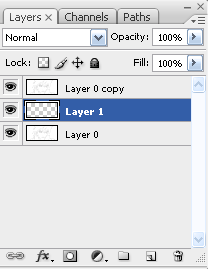
Why we need to do this?
Color just will shows through the white area, but stays behind the black parts. This helps your coloring speed faster.
Step 4
Select the "layer 0 copy"->select Magic Wand Tool(W)->with the magic wand, select the blank spaces of Sasuke's hair.
Tips
Magic Wand Tool
To add another selection press "shift+left click"(add) or "shift+right click"(subtract).
Some angle is difficult to select. To solve this, just zoom in to select. Or color it straight away without the selection which will be cover later on.
Now select the "Layer 1" while the selection still active->select your desire color->press "alt+delete" to fill the color into the hair .
Then deselect the selection->Select->Deselect(ctrl+D)
Step 5
Notices the unfilled spaces. Grab a brush tool->zoom in->fill in the blank spaces that the Magic Wand missed.
You also can use the Erased Tool(E) to erase the spilled colors. You know Magic Wand over selected.
Step 6
Create a new layer->Layer 2->burger step.
Repeat step 4-6 until you are done with all the coloring.
Tips
Full Screen Mode when coloring. In 100%
Holding down "spacebar+moving around mouse" on the canvas. This helps you greatly when you are zoomed in doing the fine details and want to move around easily.
Tuesday, July 22, 2008
Manga Coloring Tutorial
Posted by
Denis
at
10:10 PM
![]()
Monday, July 21, 2008
Sunday, July 20, 2008
Icon Tutorial 4
Before I start the tutorial, let watch Wall.E preview.
From this
(150x150)
To this
Step 1
File->New...(Ctrl+N)->Width: 100 Heigth:100->click "Ok". Drag the image->resize by using "Ctrl+T".
Step 2
Duplicate the image->filter->sharpen->sharpen.
Step 3
Click Layer->New adjusment layer->Levels...
RGB
0;1.31;233
Step 4
Click Layer->New adjusment layer->Selective Color...
Red
-19
+2
+3
+5
Step 5
Click Layer->New adjusment layer->Hue/Saturation...
Master
+2
+8
+1
Step 6
New layer->use Paint Bucket Tool->fill with #03114f->set the layer to exclusion.
Step 7
Texture
Set it to screen.
Step 8
Gradient. You can get it from colourfilter.
I used the spectrum.
The first gradient->I set the opacity to 20%
The second gradient->I set the opacity to 5%
Step 9
Click Layer->New adjusment layer->Curves...
Red
Input: 116 Output50

Posted by
Denis
at
2:00 AM
![]()
Tag: Icon Tutorials
Saturday, July 19, 2008
Bleach Movie 3 Fade to Black - I Call Your Name

Intro
Bleach Movie 3 Fade to Black - Kimi no Na wo Yobu (I Call Your Name) which is due on December 13.
http://www.tv-tokyo.co.jp/bleach/
The website offers us a tagline for the Bleach movie: "Sayonara, Rukia" (Goodbye, Rukia). So yeah, it might be a movie where tears will be shed! Either Ichigo or Rukia goes somewhere. Ngek. Perhaps die? Just like Naruto Shippuuden. Naruto "Die".
Other information: http://www.animenewsnetwork.com/encyclopedia/anime.php?id=10055
Waiting the trailer. *.*

Icon Tutorial 3
From This
Image Size (600x450)
to this
Step 1
Open the image->Click Layer->New adjusment layer->Curves...
RGB
1. Input: 68 Output: 78
2. Input: 174 Output: 179
3. Input: 201 Output: 224
Notes: Drag 3 times. So you will have 3 points.
Red
1. Input: 103 Output:124
Blue
1. Input: 128 Output:136
Step 2
Click Layer->New adjusment layer->Selective Color...
Red
-3
+100
0
+2
Step 3
Click Layer->New adjusment layer->Levels...
RGB
0;1.03;255
Step 4
New layer->use Paint Bucket Tool->fill with #010142->set the layer to exclusion.
Step 5
Resize the image 50%->Resize again 60%.
Step 6
File->New...(Ctrl+N)->Width: 100 Heigth:100->click "Ok"
Step 7
Drag the resize image to the new->adjust the image->press "Ctrl+T". Duplicate the layer->sharpen.
Step 8
Texture 1
Set it to color dodge. Adjust the position of the texture.
Texture 2
Set it to screen. Adjust the position of the texture.
Texture 3
Set it to screen. Adjust the position of the texture.
Step 9
Text "Myriad Pro"->Sisters
Text "Myriad Pro"->DJFKSDJFKDSJFKSDJKFJ......(font size 5)->opacity 71%
All textures can be found at livejournal.
You are not advice to follow the setting. Just a guide.
Posted by
Denis
at
2:43 PM
![]()
Tag: Icon Tutorials
ImageShack FAQ
Step 1
Use proxy server to access ImagaShack.
Here is the link http://stealth.digitalpowered.inf/index.php?q=aHR0cDovL2ltYWdlc2hhY2sudXMv&hl=3ed
You can bookmark the link.
What choose proxy?
Upload image faster.
You can select the code you want.
For more information about proxy: Here
Step 2
Step 3
You just need to know Hotlink for Website and Direct link to image
Hotlink for Websites
Direct link to image
http://img337.imageshack.us/img337/6779/ichigo2tc0.png
Fucker. As the name said. Link.

Death The Kid. Symmetrical Guy.
Posted by
Denis
at
11:05 AM
![]()
Tag: ImageShack
Wednesday, July 16, 2008
Veoh Is No Longer Available In MALAYSIA.
Folks - bear with us on this front. It certainly seems like a harsh decision, especially when you’re on the wrong end of the rule, however this is something that is neccessary for us to do to keep providing the service that we have. I am sure this, like the 5-minute preview limit, is something that will likely undergo some tuning as we go forward.
That is it. Malaysian now need to search for other alternatives to watch video online. Another substitute for streaming video can be easily done by Google.
Last time I used to watch anime from Veoh. Now I recommend cheesypie.








