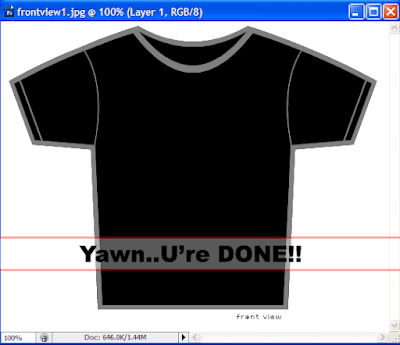Actually, you can use pen tool to draw the shirt line. But is waste of time to recreate a new shirt outline. So..i decide to provide you guys a front and back views of the t-shirt. Besides..I will teach you all some simple ways to modify the colour of your shirt.
Change colour
Step1
Go to Image->Adjustments->Brightness and Contrast->Adjust the brightness until the line become darker.
Step2
Then Go to Select->Colour Range->Set Fuzziness to 200->Click the shirt->OK
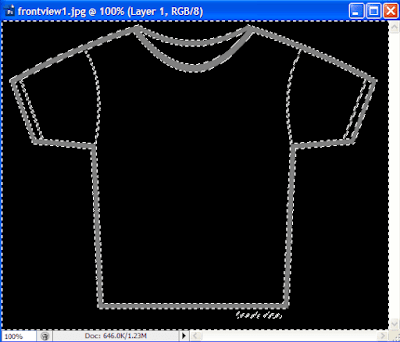
Step3
[(Edit->Fill) or (Shirt+F5)]->Click Use->Colour->Select your colour(I choose black)->OK->OK
Step4
Click Magic Eraser Tool
Outcome :
Step1
Go to Image->Adjustments->Brightness and Contrast->Adjust the brightness until the line become darker.
Step2
Then Go to Select->Colour Range->Set Fuzziness to 200->Click the shirt->OK
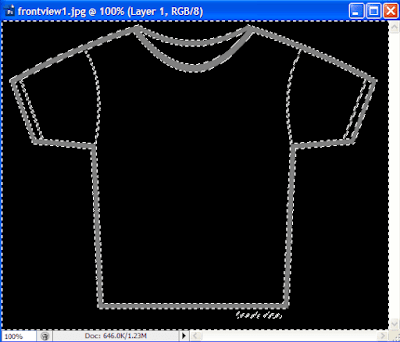
Step3
[(Edit->Fill) or (Shirt+F5)]->Click Use->Colour->Select your colour(I choose black)->OK->OK
Step4
Click Magic Eraser Tool
Outcome :