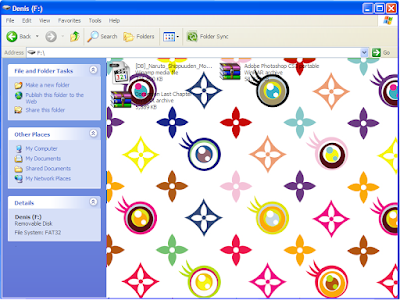 Prt Scr from my Pendrive. How? Very fancy right? Haha.
Prt Scr from my Pendrive. How? Very fancy right? Haha.Steps
Step 1
Go to "start"->"Control Panel"->"Folder Options"->"view"->check "Show hidden files and folders"->uncheck "Hide protected operating system files (Recommended)->click "Apply"->click "OK".
Step 2
You need to create 1 folder and type some words in notepad.
To make it simple, I already done it for you all. You need to do is just download from
The rar contain 2 files which are "Folder Settings" and "desktop".
Step 3
After downloaded->extract files to the folder you want to create background->open the folder->refresh->you will see the background same as mine.
Notes: If can't view the background, most probably is the type of folder incorrect. To solve this matter->right click the folder you want it to create the background->click "Properties"->click "customize"->click "change icon"->choose the 2nd yellow folder icon from the left hand side->then click "OK"->click "Apply"->click "Ok"
Step 4
To change the background->click the "Folder Settings"->Insert your own background (You can delete my background if you want)->click on your background->press "F2"->press "Ctrl+C"->close the "Folder Settings" window.
Step 5
Open "desktop"->
| [ExtShellFolderViews] {BE098140-A513-11D0-A3A4-00C04FD706EC}= {BE098140-A513-11D0-A3A4-00C04FD706EC} [.ShellClassInfo] ConfirmFileOp=0 [{BE098140-A513-11D0-A3A4-00C04FD706EC}] Attributes=1 IconArea_Image=Folder Settings\LV.jpg IconArea_Text=000000 |
Delete the LV->Press "Ctrl+V" to replace the LV->Then save it->refresh->Here you go, your new background ^^
Notes: If the picture is jpg type of file then no need to change. If it is jpeg type of file, also no need to change. But if it is png type of file, you nid to change to pgn instead of jpg. gif? Yes. You also need to change to gif but it will only show the 1st frame.
I hope you know what I mean. XD
Step 6
Go to "start"->"Control Panel"->"Folder Options"->"view"->click "Restore Defaults"->"Apply"->click "OK".
Notes: Whenever you want to create/change the folder background, you need to go back to the Step 1. Otherwise, you won't see the hidden files =.=
Cheers~


